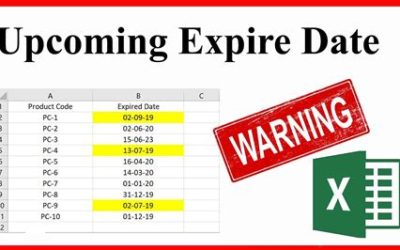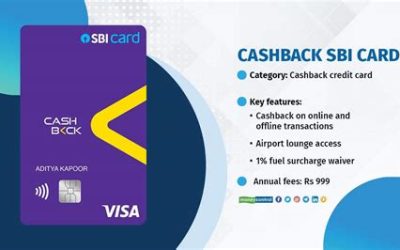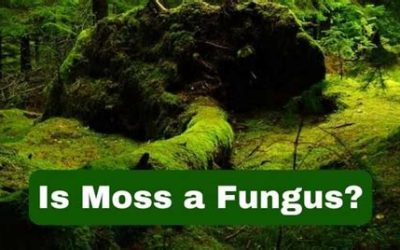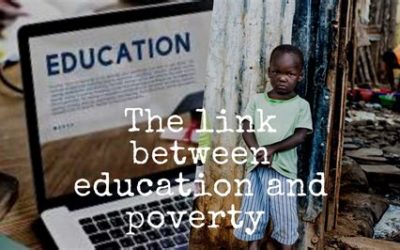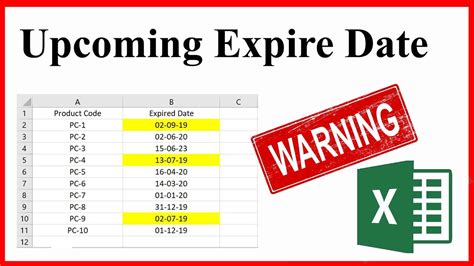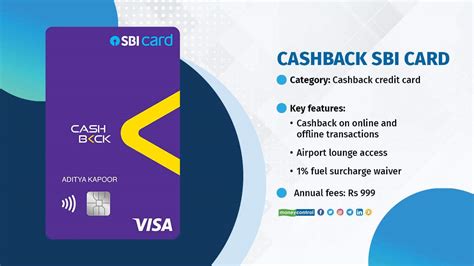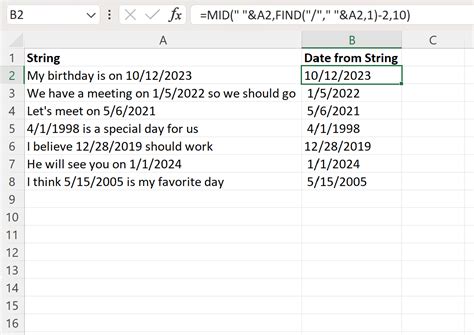
Excel Extract Day from Date as Text: Your 2025 Guide
Extracting the day from a date as text in Excel is a common task that can be used in a variety of scenarios. For instance, you may need to extract the day from a date to create a report or to filter data.

There are multiple ways to extract the day from a date in Excel, and the best method will depend on your specific needs. In this article, we will compare two of the most common methods of extracting the day from a date in Excel:
- Using the TEXT Function
- Using the DAY Function
TEXT VS DAY: Which Function Should You Use?
The TEXT function and the DAY function are both commonly used to extract the day from a date in Excel. However, the two functions work differently.
The TEXT function formats a value as text. This means that the TEXT function can be used to extract the day from a date, but the result will be a text string. For instance, the following formula would extract the day from the date in cell A1 and return the result as a text string:
=TEXT(A1, "dddd")
The DAY function, on the other hand, returns the day of the month as a number. This means that the DAY function can be used to extract the day from a date, but the result will be a number. For instance, the following formula would extract the day from the date in cell A1 and return the result as a number:
=DAY(A1)
The main difference between the TEXT function and the DAY function is that the TEXT function returns a text string, while the DAY function returns a number. In most cases, you will want to use the DAY function to extract the day from a date, because the result will be a number that can be used in calculations. However, if you need to extract the day from a date as a text string, then you can use the TEXT function.
How to Extract the Day from a Date as Text Using the TEXT Function
To extract the day from a date as text using the TEXT function, you can use the following steps:
- Select the cell that contains the date.
- Go to the Formulas tab.
- Click on the TEXT function.
- In the Format field, enter the following format string: “dddd”.
- Click on the OK button.
The TEXT function will return the day from the date as a text string. For instance, if the cell A1 contains the date “2023-03-08”, the following formula would extract the day from the date and return the result as a text string:
=TEXT(A1, "dddd")
How to Extract the Day from a Date as a Number Using the DAY Function
To extract the day from a date as a number using the DAY function, you can use the following steps:
- Select the cell that contains the date.
- Go to the Formulas tab.
- Click on the DAY function.
- Select the cell that contains the date.
- Click on the OK button.
The DAY function will return the day from the date as a number. For instance, if the cell A1 contains the date “2023-03-08”, the following formula would extract the day from the date and return the result as a number:
=DAY(A1)
Pros and Cons of the TEXT and DAY Functions
The TEXT function and the DAY function both have their own advantages and disadvantages.
The main advantage of the TEXT function is that it can be used to extract the day from a date as a text string. This can be useful in situations where you need to display the day of the week as text. For instance, you could use the TEXT function to create a report that shows the days of the week for a given set of dates.
The main disadvantage of the TEXT function is that it returns a text string. This can be problematic if you need to use the day in calculations. For instance, if you need to calculate the total number of days in a month, you would not be able to use the result of the TEXT function directly.
The main advantage of the DAY function is that it returns the day from a date as a number. This makes the DAY function more versatile than the TEXT function, because the result can be used in calculations. For instance, you could use the DAY function to calculate the total number of days in a month, or to find the day of the week for a given date.
The main disadvantage of the DAY function is that it returns a number. This can be problematic if you need to display the day of the week as text. For instance, you would not be able to use the result of the DAY function directly to create a report that shows the days of the week for a given set of dates.
Conclusion
The TEXT function and the DAY function are both useful for extracting the day from a date in Excel. The best method for you will depend on your specific needs. If you need to extract the day from a date as a text string, then you can use the TEXT function. If you need to extract the day from a date as a number, then you can use the DAY function.