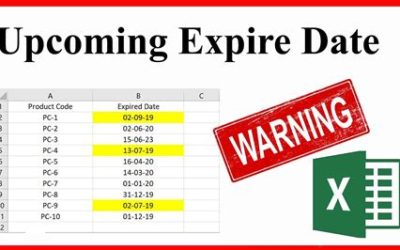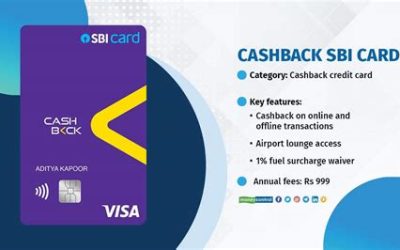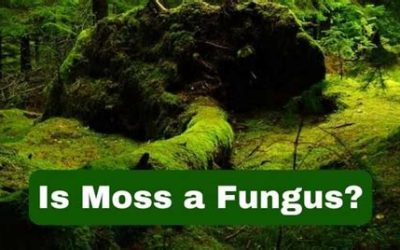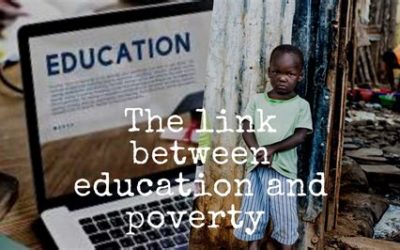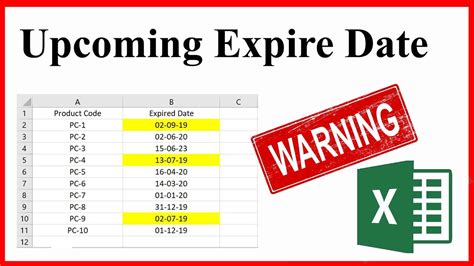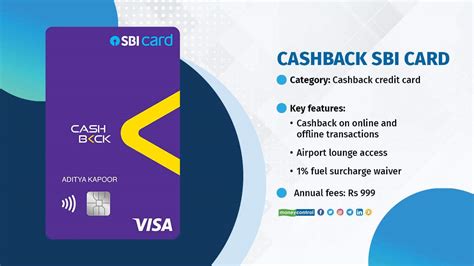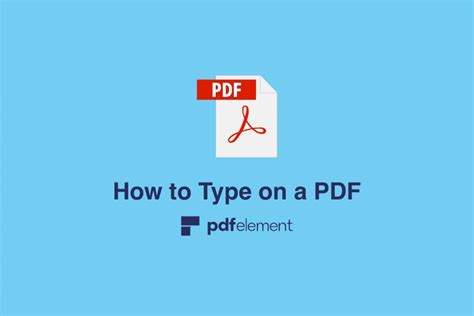
How to Type in PDF Files: The Ultimate 2025 Guide
PDFs, or Portable Document Formats, have become ubiquitous in today’s digital age, serving as a convenient way to share and view documents across multiple platforms. However, typing in PDF files can present challenges, leaving you wondering, “How do I type in a PDF?”

Adobe Acrobat VS Other Tools
When it comes to editing PDFs, Adobe Acrobat stands as the industry standard, offering a comprehensive suite of features that allow you to type, edit, and manipulate text within PDF documents. However, there are also several other tools available, both free and paid, that offer varying degrees of functionality.
| Tool | Features | Cost |
|---|---|---|
| Adobe Acrobat | Full suite of editing features | Paid |
| Foxit Reader | Basic editing and commenting tools | Free |
| PDFescape | Online editor with limited editing features | Free/Paid |
| Nitro PDF Pro | Advanced editing and collaboration features | Paid |
Step-by-Step Guide to Typing in PDFs
Using Adobe Acrobat:
- Open the PDF file in Acrobat.
- Click on the “Edit” menu and select “Edit PDF.”
- Select the text box or area where you want to type.
- Start typing your text.
Using Other Tools (Foxit Reader, PDFescape, Nitro PDF Pro):
- Open the PDF file in the chosen tool.
- Look for an “Edit” or “Type” button or menu option.
- Select the text box or area where you want to type.
- Start typing your text.
Caveats and Limitations
While typing in PDFs is typically straightforward, there are certain limitations to consider:
- Document Permissions: Some PDFs may have restrictions that prevent editing, including typing.
- Text Recognition: If the PDF file was created from a scanned document, the text may not be editable.
- Compatibility Issues: Different PDF editors may have varying compatibility with each other, potentially causing formatting issues.
Tips for Effective Typing in PDFs
- Use a PDF editor with advanced features for better control over formatting and layout.
- Familiarize yourself with keyboard shortcuts to speed up your workflow.
- Preview your changes before saving to avoid errors.
- Consider using a digital pen or stylus for a more natural writing experience.
Advantages of Typing in PDFs
- Convenience: Edit and update PDF documents without the need for re-creation.
- Searchability: Typed text is searchable, making it easier to find specific information within a PDF.
- Versatility: PDFs can be viewed and edited on multiple devices, including computers, tablets, and smartphones.
- Collaboration: Some PDF editors allow for online collaboration, enabling multiple users to edit and annotate documents simultaneously.
Looking Ahead: Future of PDF Editing
The future of PDF editing holds exciting prospects, including:
- AI-Powered Editing: Artificial intelligence (AI) will play a key role in automating tasks, such as text recognition, layout optimization, and collaboration features.
- Cloud-Based Collaboration: Cloud-based platforms will enable seamless collaboration on PDF documents, regardless of location or device.
- Integrated Workflows: Integration with other software applications, such as document management systems (DMS) and customer relationship management (CRM) tools, will streamline workflows.
Conclusion
Typing in PDF files has become an essential skill in today’s digital landscape. By understanding the different tools and techniques available, you can empower yourself to edit and manipulate PDF documents with ease, unlocking the full potential of this versatile file format. Embrace the future of PDF editing and stay ahead of the curve with these innovative advancements.